Top 5 Routes Pane
The 'Top 5 Routes' pane under the Top 5 Routes tab in the 'Network Summary' pane gives operators visibility into the five most frequently used routes over the last three hours.
Top 5 Routes
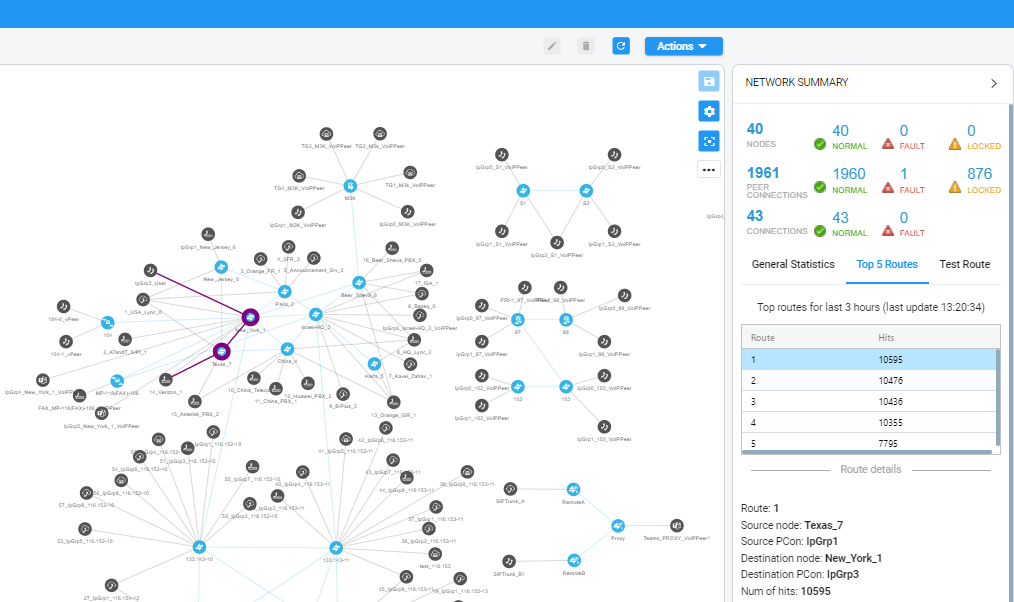
Select a route to display its details. In the preceding figure, Route 1 is selected by default after opening the Top 5 Routes tab. In the next figure, Route 5 is selected. Details displayed include Source Node / Peer Connection and Destination Node / Peer Connection.
Top 5 Routes – Details of Route 5
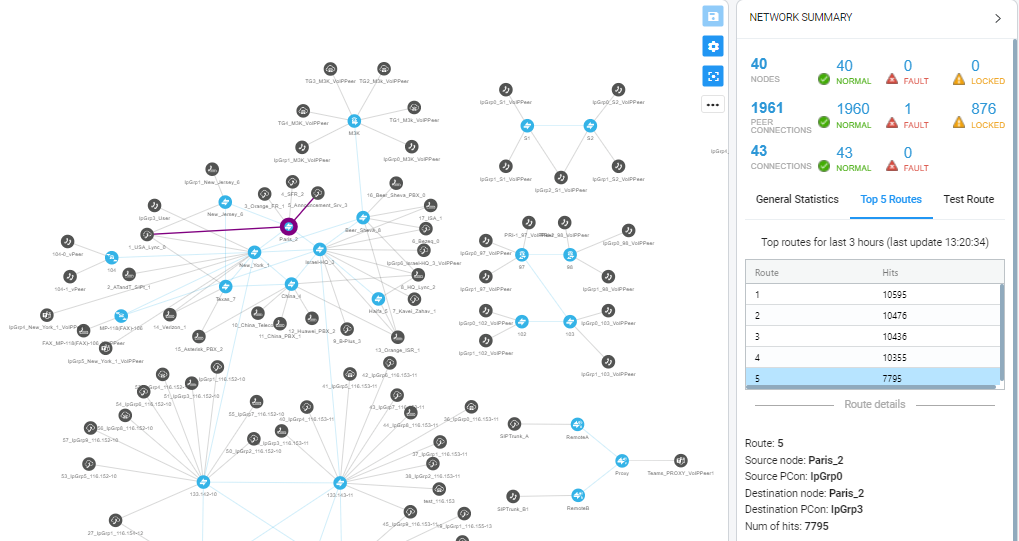
Selecting Route 1-5 (one of the top five routes) visualizes the path in bold purple in the Network Map as shown in the preceding two figures.